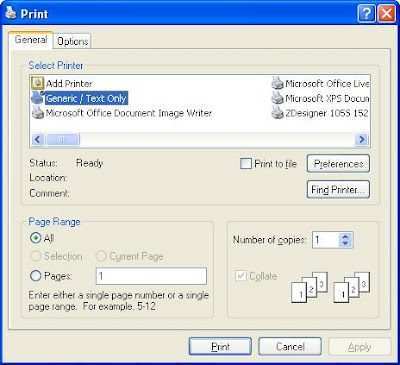Printing it as WinForm application is not uncommon with the SerialPort Class, as there's a lot of resources out there, but not so true for ASP .NET.
So I needed to google around and posted question to the forums. With some lucks and googling skills, i managed to let it works and add enhancement on that. But i found not full steps on web, so just to post this to help someone who might need it in the future.
1.a) Set the "Generic/Text Only" as default printer driver. Yes, you see it correctly, it's not zebra printer driver that match your zebra printer, since it's printed through web.
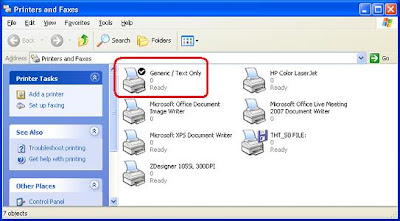
1.b.i) If you do not have it, you can go to any existing printer property page (right-click on any other printer driver) and add this driver.

1.b.ii) Browse to driver list start with "G", then you will find it. Finish this installation process.
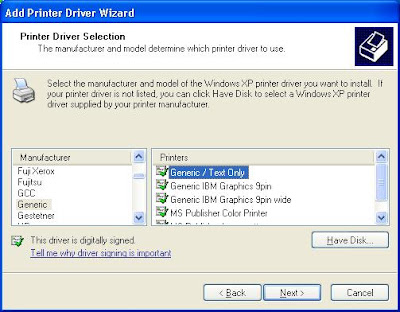
2) Once you have the driver, setup the ASP designer with Zebra programming language (ZPL) like this (The buttons are for user to trigger the ZPL to send).
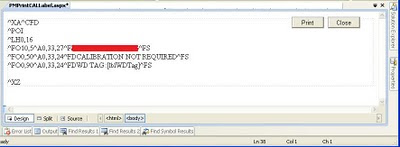 3) By calling the undocumented print() function (not window.print(), and I think it works on IE only) in javascript, you can print the zebra bar-code label through ASP.NET.
3) By calling the undocumented print() function (not window.print(), and I think it works on IE only) in javascript, you can print the zebra bar-code label through ASP.NET.
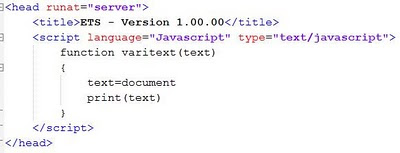 4) Keep the web form as clean code as possible, you will send it as ZPL and ZPL only to printer.
4) Keep the web form as clean code as possible, you will send it as ZPL and ZPL only to printer.
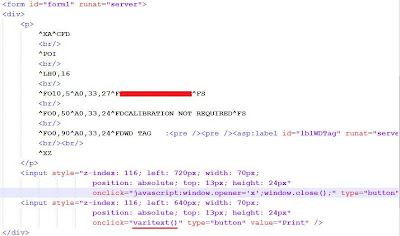
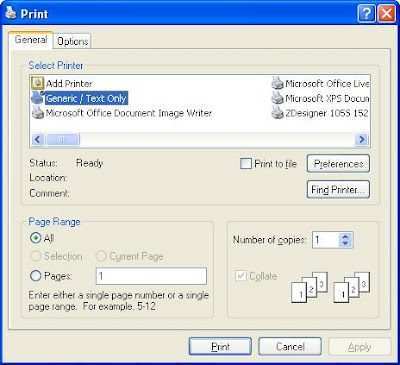
So I needed to google around and posted question to the forums. With some lucks and googling skills, i managed to let it works and add enhancement on that. But i found not full steps on web, so just to post this to help someone who might need it in the future.
1.a) Set the "Generic/Text Only" as default printer driver. Yes, you see it correctly, it's not zebra printer driver that match your zebra printer, since it's printed through web.
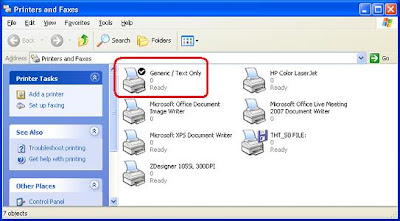
1.b.i) If you do not have it, you can go to any existing printer property page (right-click on any other printer driver) and add this driver.

1.b.ii) Browse to driver list start with "G", then you will find it. Finish this installation process.
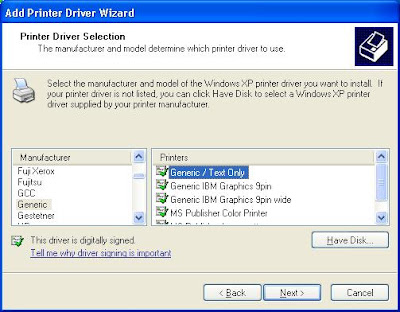
2) Once you have the driver, setup the ASP designer with Zebra programming language (ZPL) like this (The buttons are for user to trigger the ZPL to send).
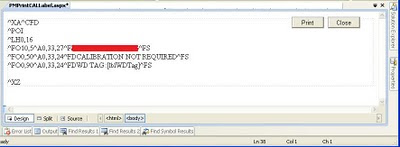 3) By calling the undocumented print() function (not window.print(), and I think it works on IE only) in javascript, you can print the zebra bar-code label through ASP.NET.
3) By calling the undocumented print() function (not window.print(), and I think it works on IE only) in javascript, you can print the zebra bar-code label through ASP.NET.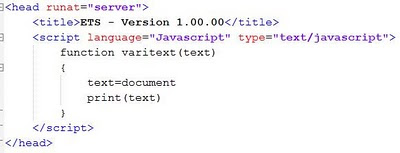
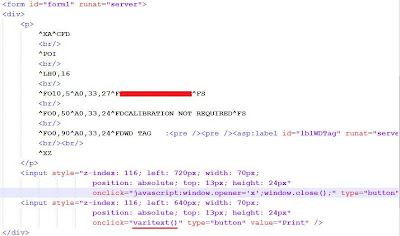
5) Print it! You should get it ;)