New features added on this versions are:
- Sensor APIs allow applications to connect to and receive data from various sensors on an S60 device.
- Tactile Feedback Client API is used for producing tactile feedback for different touch events.
- Touch UI Utilities API provides a mechanism to detect long-tap events on the touch screen.
- Title Pane Touch Observer API allows an application to observe the user tapping on the title pane.
1) Get the Carbide C++ IDE version 2.0 & Nokia S60 5th SDK.
2) Install the S60 5th SDK first by extracting the zip & running the setup.exe.
 3) Here's the content of the installation package if customized installation. Choose the one that meet you needs.
3) Here's the content of the installation package if customized installation. Choose the one that meet you needs. 4) Point the Eclipse installation path for plug in if you want integration with it.
4) Point the Eclipse installation path for plug in if you want integration with it. 5) After S60 5th SDK installed, you can start installing Carbide C++ IDE version 2.0, and this is the Welcome screen.
5) After S60 5th SDK installed, you can start installing Carbide C++ IDE version 2.0, and this is the Welcome screen. 6) And yes, this screen telling you it's free for all editions!
6) And yes, this screen telling you it's free for all editions! 7) You can either choose OEM, Professional or Developer Edition here. I wonder who will need Developer Ed. when you have at least Professional Ed. Save disk space?
7) You can either choose OEM, Professional or Developer Edition here. I wonder who will need Developer Ed. when you have at least Professional Ed. Save disk space?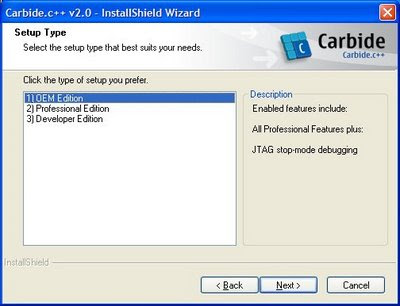

 8) After Carbide C++ IDE installed, you can start it from "Start" menu and you will be welcomed with splash screen.
8) After Carbide C++ IDE installed, you can start it from "Start" menu and you will be welcomed with splash screen. 9) Carbide IDE is based on Eclipse, so those Eclipse user should familiar with it. You can either choose "Workbench", "Tutorials", .... Here're tutorials available.
9) Carbide IDE is based on Eclipse, so those Eclipse user should familiar with it. You can either choose "Workbench", "Tutorials", .... Here're tutorials available.

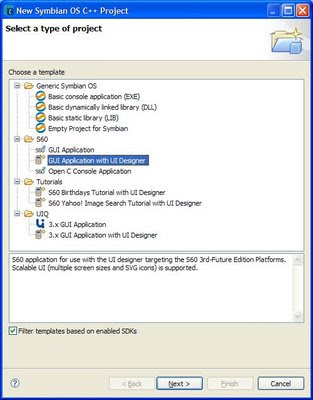 11) "UI Design Selection" for type of app.
11) "UI Design Selection" for type of app. 12) Screenshot of Form Designer & Toolbox (in Visual Studio term)
12) Screenshot of Form Designer & Toolbox (in Visual Studio term) 13) After you build the project (yes, even without adding any feature, it's runnable with basic skeleton), a desktop emulator version of exe will be built.
13) After you build the project (yes, even without adding any feature, it's runnable with basic skeleton), a desktop emulator version of exe will be built. 14) Epoc will be trigger if you run or debug, and here's the simple application from S60 GUI application.
14) Epoc will be trigger if you run or debug, and here's the simple application from S60 GUI application.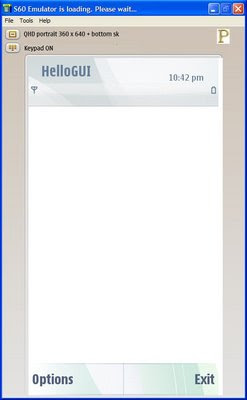 Online library get be reached here.
Online library get be reached here.
#p/s: Microsoft has launched a new project, for running apps in Apple's iPhone, named SeaDragon. The future of computing is on mobile!
 b) Application.StartupPath
b) Application.StartupPath